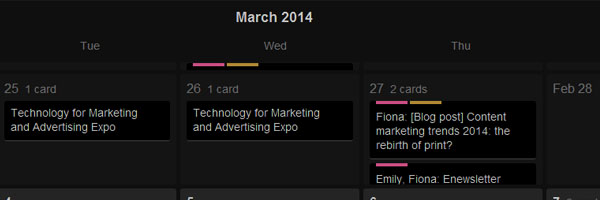
Several key processes have to be undertaken on the road to content marketing glory. The processes, handily described in this post by Heidi Cohen of Riverside Marketing Strategies, typically include creating an editorial calendar. According to Heidi, an editorial calendar enables teams to “identify opportunities” and “extend the value and impact of the content” that is created.
What are we using?
Having played with the idea of setting up an editorial calendar in a Google Calendar or a spreadsheet, I realised that it made sense to use a collaboration tool I was already using outside of work. The app is Trello, a “collaboration tool that organizes your projects into boards”. It also has a handy calendar view that you can enable.
How to use Trello for editorial calendars
Once you’ve got an account set up with the service, create an ‘Organisation’ and a ‘Board’ within that organisation. Once you have that board, go to it and go into the sidebar on the right (if it’s not there, click on “Show Sidebar” on the top right) and click Menu > Power-Ups. You’ll see something like this:
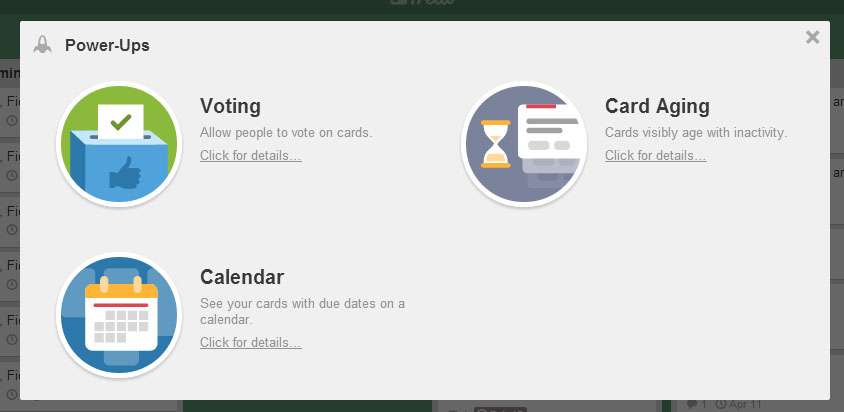
Click on ‘Calendar’ and choose to enable it. Close the Power-Ups. Next, start adding what are known as ‘Lists’. They look a little something like this, though yours won’t be filled up with cards just yet:
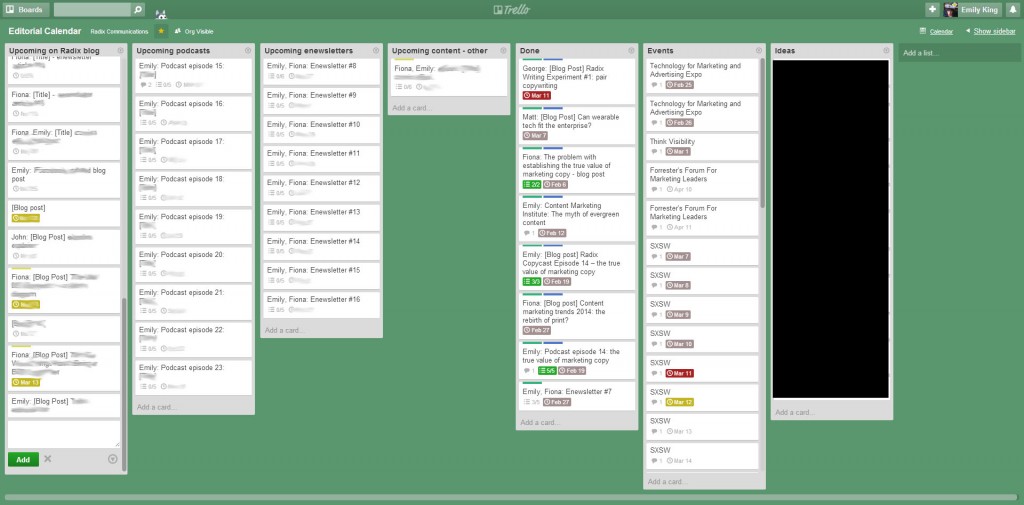
You can arrange the lists however you want, but you might want to give them names like “Upcoming on [company name] blog”, “Upcoming eBooks”, “Ideas”, “Events” and so on, plus a list called “Done” so that you can move completed projects and events into it and keep your other lists uncluttered.
Once you have your lists sorted, switch to calendar view. You should find a link to your Calendar view at the top, near the sidebar on the right. You’ll have something that looks like this (but without the content slots):
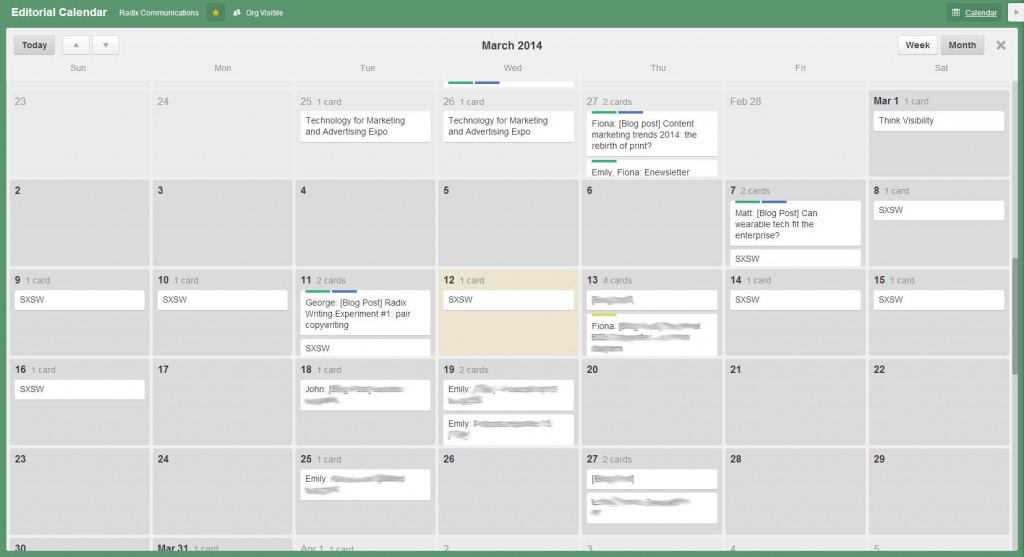
Now you can start slotting in your content ideas. Just click on a date that you want the piece of content to be published, click ’Add a Card’, choose the best corresponding list, and you’ll get a box that you type the content description into. You can drag and drop your cards on to different dates if you need to move things around.
At this point, you may also want to start adding team members to the board. You can do this through Menu > Add Members. If you’ve got lots of people contributing content, using Trello is a great way to create a collaborative calendar that everyone can view and add to.
Three things your Trello cards should always have
Unless you’ve got an ‘Ideas’ list like we do, the cards on your lists should always contain the following information:
- The name(s) of the person or people responsible for producing the piece of content – put this in the description
- What the piece of content is about and the content type – put this in the title
- A due date – automatically done when a card is added via the calendar view
There are other more advanced details and settings you can add to cards by clicking on them. Included are colour coded labels, which you can assign your own keys to, and checklists that you can customise and tick off:
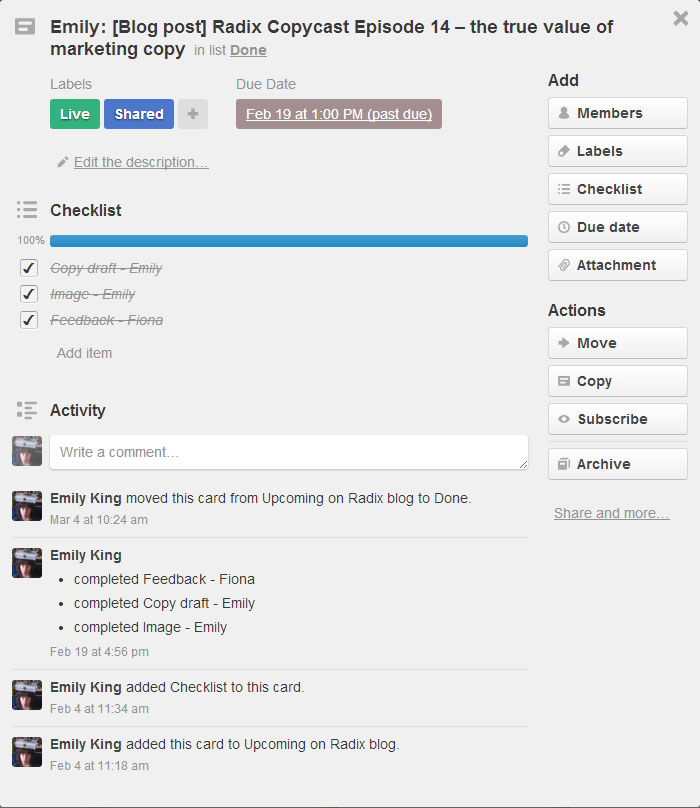
It’s also possible to add Members to cards. If you’ve added other team members to the Board, then this is useful if you want them to get alerts for when things are due.
These are just some of the functions that will help you to set up your own editorial calendar in Trello. Once you’re used to the format and the way it works, you’ll start finding lots more ways to use it.
Have questions about setting up your own editorial calendar? Why not follow and ask us on Twitter.
