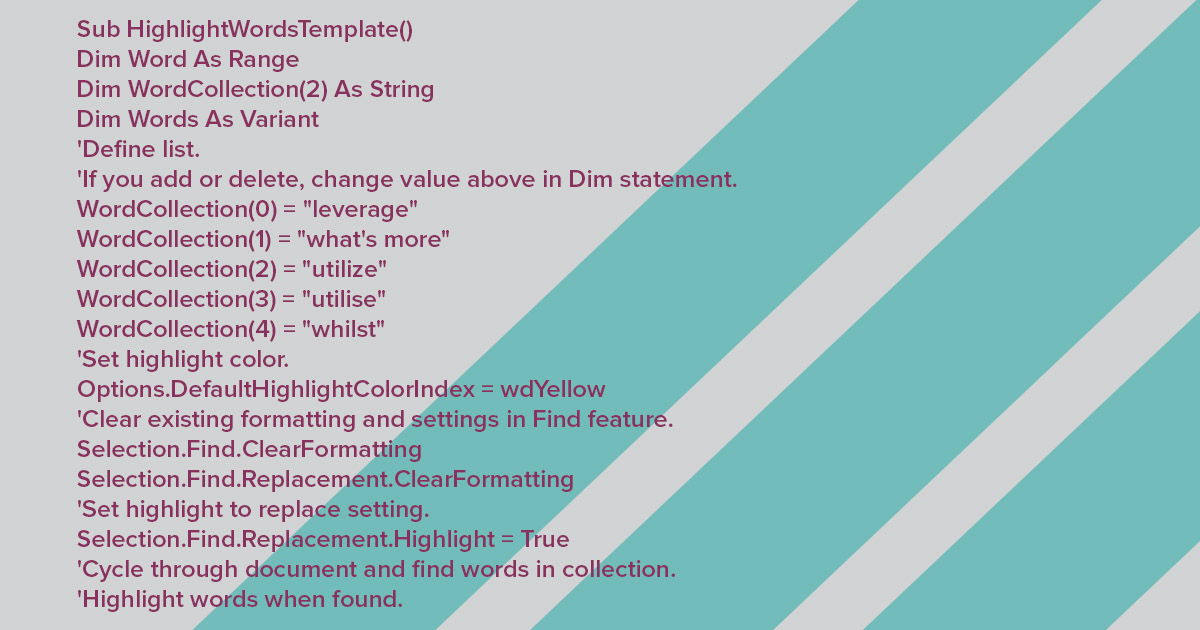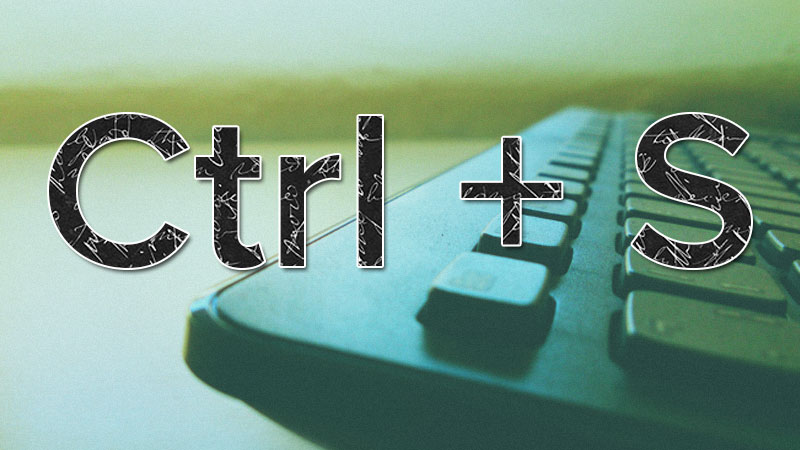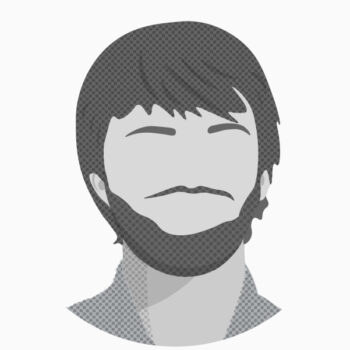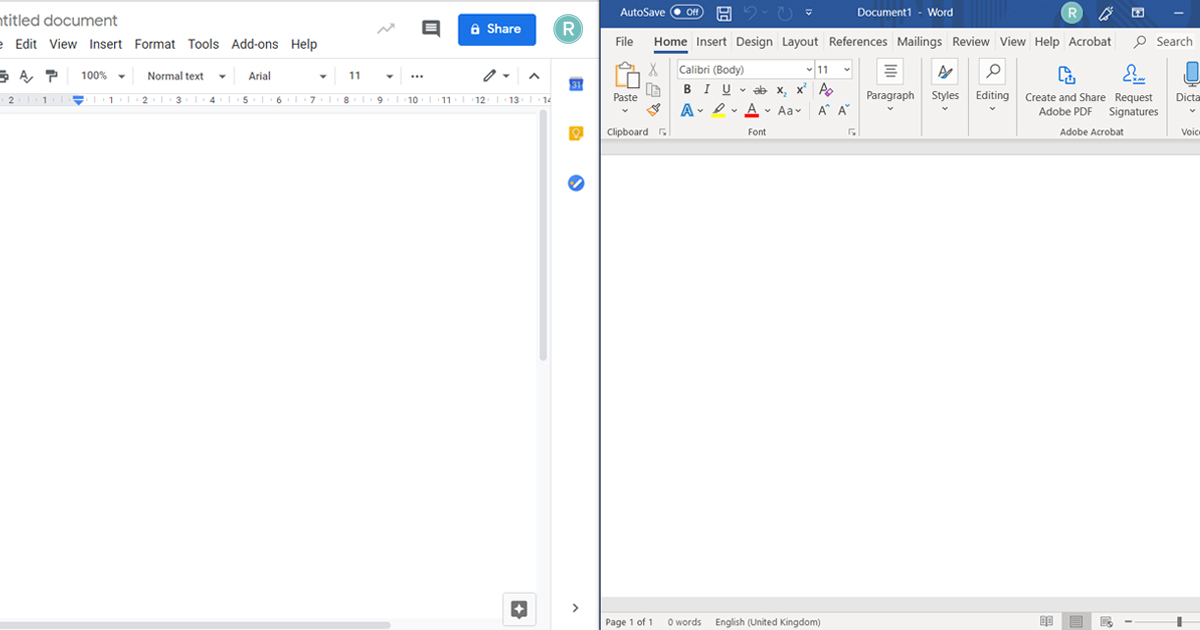Proofing. It’s the last bastion of quality control before your marketing content goes out to your expectant readers. It’s important, because even a small typo can be enough to distract your audience, or even make them question your credibility and authority.
But due to time pressures, the human mind wandering off, or both, most content doesn’t get the thorough proofing it deserves.
Some companies out there are fortunate enough to have dedicated proofreaders. For the rest of us, there are macros: a powerful tool in Microsoft Word that can help you proof faster, better and more reliably.
Read on to learn more about macros, how they can transform your proofing, and how you can start using them.
What are macros?
First and foremost, Word is a piece of word processing software. But underneath that first layer, it’s a flexible tool that can run other applications, allowing savvy coders to extend its functionality.
Using the Visual Basic for Applications coding language, people far smarter than I have developed a whole range of applications that let Word do much more than basic spellchecking and randomly criticising your grammar. These are called macros, and they can do all sorts of stuff, from providing shortcuts to commonly used features, to lasering in on commonly misused words, repeated mistakes, and questionable writing practices.
Why and where would I use them?
Microsoft Word already offers a whole array of proofing features. Automatic suggestions, dictionaries and spellcheck have been leaned on by writers for decades now. But these tools are generalised: everybody gets the same thing.
Macros are really useful because you can pick and choose the features you need. Do you find you type the wrong version of their/there/they’re sometimes? Great, there’s a macro just for you to triple-check them. Do you accidentally mishmash “ize” and “ise” at the end of different words? There’s a macro for that too.
Yes, you could check for these specific proofing errors yourself. But that takes time and energy we could better use elsewhere. Macros mean we can take care of the stuff that needs the human touch (writing and editing), and leave that arduous seventh proofing pass to the machines.
How do I get started?
First, you need to download some macros. Thankfully, the amazing community of macro creators are a sharing caring bunch.
The best place to start is Macros for Editors, an extensive look at macros that includes a mass of useful code ready for you to copy and use. And if you need any more, some rigorous Googling will lead you to all sorts of niche macros for different proofing scenarios.
Once you’ve found a macro you like, copy all the text starting from “sub” all the way to “end sub”. Then go into Word and navigate to the View menu on the top ribbon. On the far right of the View bar, you’ll find the macros menu.
Press “create” and paste in the code for any macros you think look useful, and they should then appear in your macros menu – ready for you to “run” when you need them. It’s not as fiddly as it sounds, and there are plenty of guides out there if you get stuck.
What kinds of macro should I add?
Macros are at their best when you tailor them to your own strengths and weaknesses. If there’s a particular grammar rule you often find you overlook, or a typo you can’t stop making, these can be great areas to cover with macros.
But if you want more of a general spread, I’ll list a few of my favourites below. You’ll find all of these in the Macros for Editors ebook.
AAnAlyse
When scanning lots of words on the page, it’s easy to miss whether you should have “a” or “an” before a word. This macro homes in on that, highlighting whenever you’ve used the wrong one.
ProperNounAlyse
Proper nouns are a place where standard spellcheck can’t help you. This macro can though. It analyses all proper nouns and lists every single one, along with how many times you’ve used it. This makes it easy to spot if you’ve mistyped a company or product name at any point, without having to go through each mention of it one by one.
HyphenAlyse
Tired of analyse-based wordplay titles yet? Neither am I. This one lists every hyphenised word you’ve used. It’s a good way to quickly run through and make sure compound words are correctly hyphened. It even lists words it thinks you should put a hyphen between, just in case you forgot any.
Faster, more accurate proofing at the touch of a button
These are a few good examples of macros that can solve some immediate proofing challenges you might face. And because they run in a matter of seconds, they’re a quick way to add a second set of digital eyes to your document – perfect for when you’re up against a tight deadline.
One final thing to note is that this is a feature in Microsoft Word. Some word processors like Libre Office support macros written in Visual Basic for Applications, but I’m afraid if you prefer the likes of Google Docs you’re out of luck. If that’s making you rethink your word processor choices, then you might be interested in this blog where I assess Google Docs vs MS Word on all kinds of basic features.
And for more MS Word tips and tricks (plus some Windows OS shortcut hacks), this post has you covered.
Thanks to Lorraine at Lighthouse Proofreading for introducing us to the power of macros. If you’re a copywriter or marketer and you want your stuff proofed professionally, by someone who actually understands copy, Lorraine’s a unicorn.